Step One: Access the App
Click the EducationShield Chrome icon ![]() in your System Tray to launch the app.
in your System Tray to launch the app.
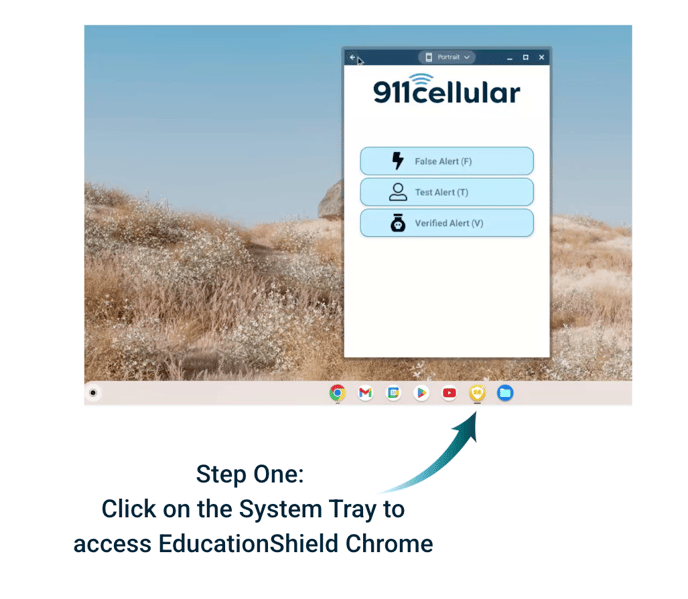
Step Two: Choose an Incident Type
Once the app opens, select the type of alert you want to trigger:
This only works if the Chromebook Device has Panic Buttons enabled in the 911Cellular Portal.
- False Alert (F) – Cancel a previous alert or test.
-
Test Alert (T) – Use for practice or testing.
-
Verified Alert (V) – Confirmed emergency or panic event.
Click the appropriate Incident Type to send the alert.
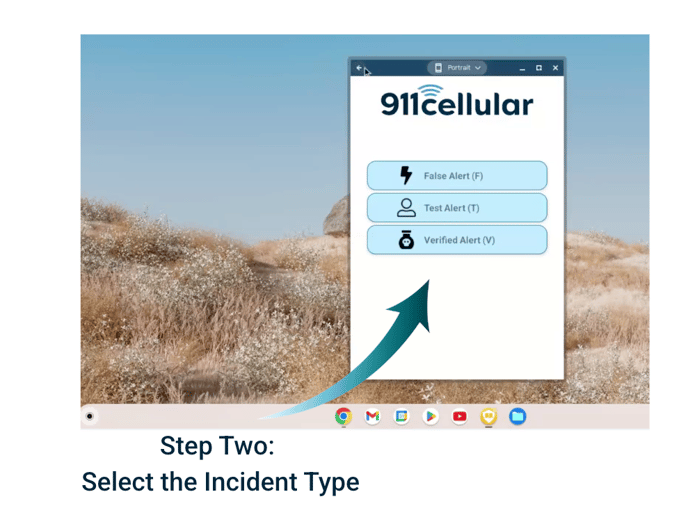
Step Three: Using Keyboard Shortcuts
Chromebooks do not support system-wide hotkeys.
You must open the EducationShield Chrome App ![]() manually from the system tray.
manually from the system tray.
Once open and in focus, you can trigger incidents using:
-
F — False Alert
-
T — Test Alert
-
V — Verified Alert
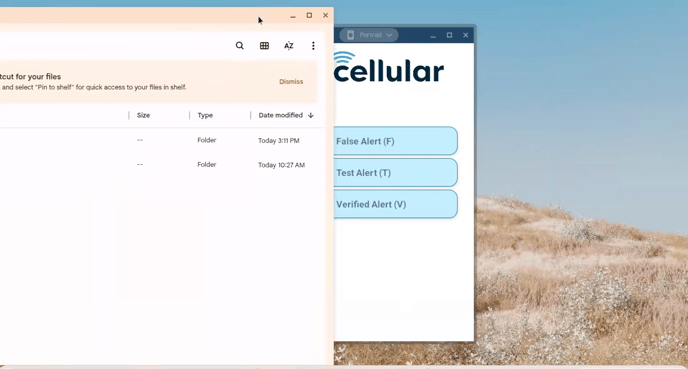
Shortcuts will not work if another window is active. Click inside the EducationShield app to refocus before pressing a key.
That’s all you need to know to trigger alerts from a panic-enabled Chromebook!
