Incident types can be configured to appear on users' computers after they trigger an alert.
Incident Types are utilized to record the specific type of emergency when an alert is triggered. Specifically, Computer Panic Button users have the ability to select the incident type directly after triggering an alert. This Incident Type is automatically provided to users monitoring the Portal.
To enable Incident Type soft buttons, navigate to the Incident Type configuration page. From there, you can make specific incident types appear on your computer panic buttons by clicking on the corresponding slider beneath the 'Enabled on computers' header. A green slider indicates that the incident type is enabled on CPBs, while a grey slider means it will not be visible. You have the flexibility to enable all incident types, disable all incident types, or selectively choose which incident types will appear. Any changes you make to these options will be immediately reflected on CPBs.
Once the configuration is complete, your computer panic buttons will display the incident types when an alert is triggered. To choose an incident type, simply click on the corresponding soft button or press its designated keyboard hotkey.
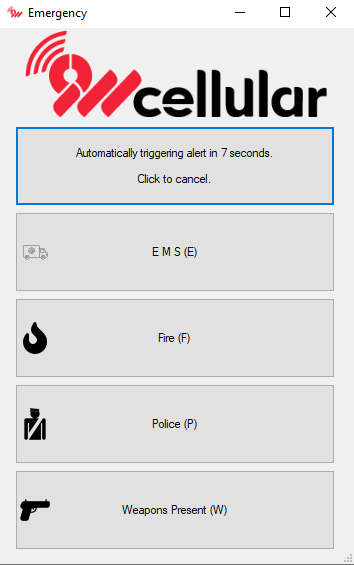
If the countdown timer is enabled and users do not select an incident type, an alert will be sent with the incident type labeled as 'Unspecified' once the timer runs out. If the countdown timer is disabled, CPB users will be required to select an incident type in order to send an alert.
