Use this feature to play a custom audio file (like a lockdown message or siren) when a specific alert triggers through your Spark Device.
Overview
The Spark’s Audio feature lets you associate an audio file with any alert or Incident Type (e.g., Lockdown, Medical Emergency, Weather Alert). When that incident triggers, the device will play your chosen audio while also running its assigned relay actions.
Available in: Version 1.1.0 or later
File formats supported:.WAVand.MP3
Portal access required: You must have permission to edit Spark devices in the Portal.
Access Spark Devices in the Portal
- Log into your 911Cellular Portal.
- From the left-hand navigation, select Manage Devices → Manage Spark Devices.
- Choose a device to open its configuration view.
Once you open a Spark Device, you’ll see its assigned relays, duration settings, and any linked incident types or audio files.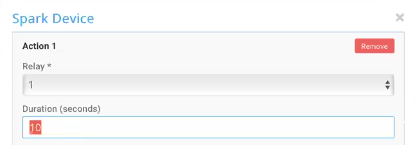
About relays & actions
- Example A: One Incident Type (e.g., Lockdown) can trigger multiple relays—create one Action per relay.
- Example B: The same relay can be reused across different Incident Types—create one Action per incident.
Add the Audio Action
Step-by-Step: How to upload Audio files to Spark Devices
Step-by-step
- Click Add Action and select:
- Relay # — choose which output to activate.
- Duration (seconds) — how long the relay stays on — for example, how long a siren runs before turning off. Duration can be any number of seconds except zero (zero disables it).
-
(Optional) Choose an Incident Type and upload your
.MP3or.WAVfile. -
Click Update or Save to sync the file to the device.
-
Test your alert.
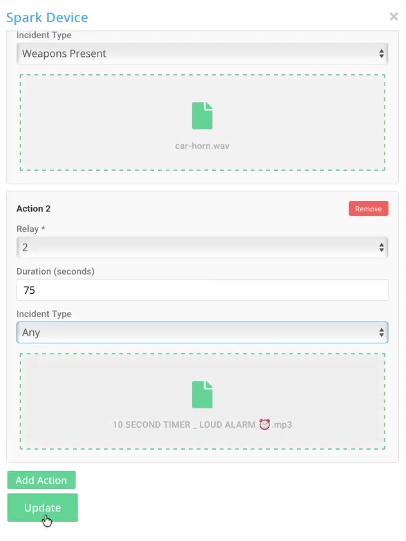
How audio + duration behave
-
If Duration is shorter than the audio file: playback cuts off when Duration ends.
-
Example: Duration = 8s, file = 30s → plays first 8 seconds, then stops.
-
-
If Duration is longer than the audio file: the audio loops until Duration ends.
-
Example: Duration = 180s, file = 5s → the 5-second siren repeats for 180s.
-
